The 8 Best Registry Hacks for Windows 10
Switch Windows With a Single Click on the Taskbar: Like Windows 7 before it, Windows 10 combines multiple windows from running applications into a single button on your taskbar. When you click the button, you see thumbnails of your open windows and you can click the one you want.
Add Apps to the Desktop Context Menu: Applications often add shortcuts to your Windows context menus, and you can remove them if you like. If you want to add your own shortcuts, visit the registry.
You can add a shortcut for any application to the Windows desktop’s context menu, giving you the ability to launch your most frequently used applications with a quick right-click on the desktop. Whether that’s Notepad or a web browser, you can hack anything you want into that menu via the registry.
Remove 3D Objects (and Other Folders) From This PC: The “This PC” view in Windows 10’s File Explorer includes quite a few folders you may never use, like “3D Objects.”While Windows doesn’t offer an obvious way to remove them from the This PC view, you can do it in the registry. You can remove the 3D Objects folder from File Explorer by editing the registry. You can also remove other folders like Documents, Downloads, Music, Pictures, and Videos if you like.
Ditch the Lock Screen: Windows 10 includes a lock screen featuring beautiful images thanks to Windows Spotlight. It even has widgets so you can see information from “Universal” apps like Windows 10’s Mail and Calendar apps on your lock screen.
the lock screen was originally designed for Windows 8 tablets. If you’re using a desktop PC or laptop, the lock screen is just another screen you have to press Space to bypass before typing your PIN or password.










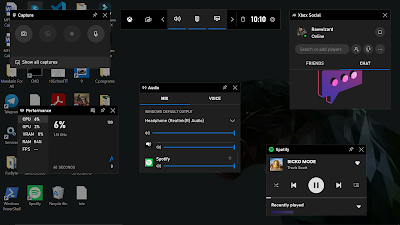

Comments
Post a Comment