Hotspot Using Command Prompt
Create Hotspot Using Cmd in Windows 10
Firstly, Open your command prompt and type netsh wlan show driver. You can confirm that your computer supports conversion of wi-fi into a hotspot or not. So, you can see where it shows (Hosted Network Supported: Yes) This means your computer supports this conversion.
Look for "Yes" next to "Hosted network supported". If you see "Yes" here, your computer supports the Hosted Network feature, which is what allows you to create a Wi-Fi hotspot. If you don't see "Yes" here, your computer can't create a wireless hotspot through Command Prompt.
You need to enable the sharing option for this connection to use it on other devices.
Go to Control Panel -> Network and Internet -> Network and Sharing center -> Change Adapter settings. Here you will see all your connections.
- Right-click on the newly created connection.
- Click Properties.
- Select the Sharing tab.
- Make sure two options are checked shows that in the above screenshot. Otherwise checks two options and select “Ok”.
Now you can use this WiFi on any other device.






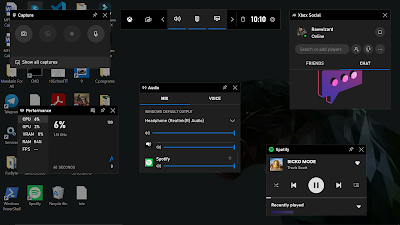

Good one 👏🏻
ReplyDeleteSomething new💯
ReplyDelete