Best Command Prompt Tricks
Command Line Tricks for Windows
1)View Installed drivers: If you’re troubleshooting hardware problems or just want to know if something’s installed successfully, seeing a list of installed drivers can help: type “driverquery”, hit Enter, and you get a list of all the current Windows drivers, alongside install dates and display names.
2)Save folder Trees to disk: Struggling to get an overview of all the nested folders on a drive? The command line can help. Type “tree” and hit Enter to see the current folder and its subfolders.
3)To find information about your computer: Type “systeminfo”, press Enter, and you get a detailed readout of everything.
4)Check your PC/laptops battery health: The command prompt can give you a pretty detailed and technical readout of the battery health of your laptop/PC: Type “powercfg /batteryreport” and hit Enter to generate the report, then open C:\WINDOWS\system32\battery-report.html to view the findings.
5)Change the prompt text: When you first open Command Prompt, the default text of the prompt is very boring. It does reflect the current working directory that the user is in, but it sure could use some customization. If you would like the prompt in your cmd window to say something other than the default, you can use the following trick. type “prompt” followed by the text" that you want.
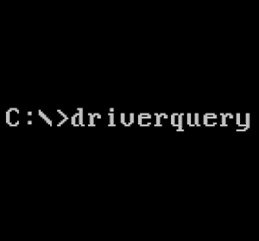






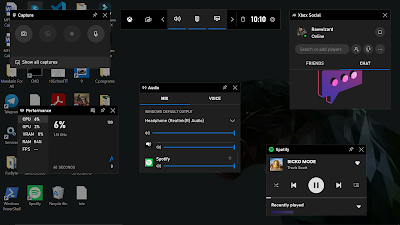

Comments
Post a Comment