10 Annoying Windows 10 Issues & How to Fix Them
A slow PC may be caused by a host of things, including very low memory, malware, or damaged drive. Before anything, try rebooting your computer and check whether the problem is solved. If not:
- In Task Manager, open the Startup tab and disable the background apps that run upon booting PC.
- You can also try deleting temporary files. In the Search field, type %temp%.
- In the Run window, a list of temp files will show. Select and delete those that you do not need anymore, since they take up a lot of memory.
2)Speeding up your PC
Having too many applications on startup can slow down your PC by a lot. Since they run in the background, they will take up some of your precious drive space, making the computer boot slower. Some of these apps are unnecessary, so you can easily stop them from running as soon as you boot your computer.
- Press the CTRL + SHIFT + ESC buttons simultaneously and select More Details.
- Find the Startup tab on the Task Manager.
- Pick the apps or services you don't want to run at startup, right-click, and select Disable.
- You can restart your PC and observe if it improved the speed of your PC.
If you are a Microsoft Edge user, popup web ads might be an annoying occurrence to you. Simply disable the popups by choosing the three-dot menu on the upper right hand of the window and choose Settings. Go to View Advanced Settings and set to ON the Block popups selection.
4)Fix slow boot times
Windows can be subject to a slow boot or slow startup, taking too long for the desktop to appear.
- From Start, search Power Options.
- The Control Panel window for this selection will appear. On the left side pane, select Select what power buttons do.
- Select Change settings and untick the Turn on fast startup
- Click on Save changes.
5)Fixing black screen errors
Black Screen Errors can be caused by different reasons, but it is most likely because of errors in plugged in external devices, or incompatibility issues with Windows 10.
- Shut down and then restart your PC, then hold down the Shift key as soon as it boots to enter the Safe Mode.
- Wait for the PC to start in Safe Mode and this should solve the black screen.
If you have newly upgraded to Windows 10, chances are that the new version has affected battery life. You can solve this by making sure your drivers are up to date so that they don't strain with the new updates. You can also turn off some features you don't need, such as Cortana. Go to Search, type Cortana, and disable Let Cortana respond to Hey Cortana.
Automatic Windows Update may also take a toll on the battery. You can turn it off by going to Update and Security, then Windows Update. Select Advanced Options and toggle Off for Choose how updates are delivered.
7)Default App Choices Have Changed
Windows 10 works funny sometimes, especially when it cannot remember the default apps you set.
- Press Win + I and choose System.
- From the left side pane, select Default apps.
- Choose the specific app of your choice to open files such as photos, videos, documents, etc.
On your keyboard's settings, you can check if the touchpad has a toggle on/off option. If it does not have one, follow these:
- First, press Win + I and click on Devices.
- Choose Mouse & Touchpad, then select Additional mouse options.
- On the new window that opens, choose the Device Settings tab and then Devices.
- Select your specific touchpad and Enable it if it isn't yet.
- You can also check and update the driver by right-clicking on the touchpad and choosing Update Driver Software.
If your PC applications cannot install or update automatically, you can try updating your Microsoft Store. In the Store, open settings and then click Download and updates> Get updates. If this does not work, try this other method:
- Open Start and go to Settings.
- Find the Updates & Security
- Click on Troubleshoot and then select Windows Store Apps.
- Windows will then automatically find and repair the store app that cannot update or install.
10)Fixing problems with Bluetooth connectivity
- Head over to Device Manager.
- Expand on the Bluetooth Driver, right-click, and select Update Driver.
- Wait for the update to download and complete, then restart.


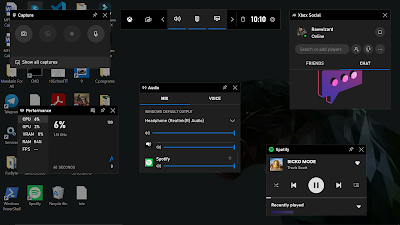

Comments
Post a Comment